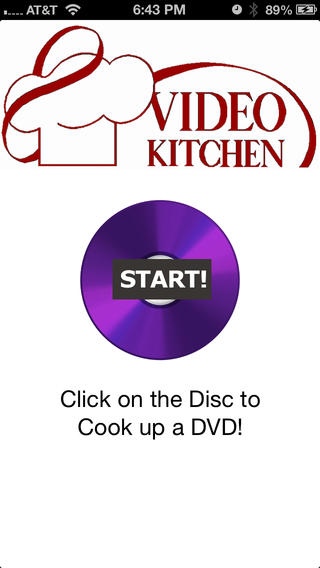Video to DVD 1.02
Continue to app
Free Version
Publisher Description
Video to DVD takes videos that you take or already have on your iPhone, iPad and iPod Touch and uploads them to Video Kitchen where we convert them to a Video DVD so that you can play them on your home DVD player. This app is perfect if you want to share your mobile device videos with family and friends on your big screen TV. You can also order extra copies and give them to relatives so they have their own copy of your precious memories. Individual clips are limited to 10 minutes each, and the disc is limited to a total of 60 minutes. You are only charged if you decide to create a DVD. The first copy is $14.99 and extra copies are $9.99 apiece. Standard shipping is included. Payment is made via PayPal. Regular turnaround is 4 business days plus USPS first class mail delivery time. Rush is $9.99 per disc and we ship your disc(s) out USPS priority mail and provide you with a tracking number. Sales Tax is charged to residents of Kentucky. When you load the app you have the splash screen and you click Start on the DVD. Read the instructions and click OK. Click on the + sign in the bottom left corner of the screen. Either Take New Video or Choose From Library. The library will let you choose a video from your Cameral Roll on your device. Once you have chosen your first clip, you can trim it using the markers on either end of the timeline across the top of the screen. Then click Choose. If you want, you can add more videos by repeating those steps. Now that you have all of your clips added you can change the order by holding the three horizontal bars to the right of a clip and dragging it up or down. To delete a clip, click the red circle with the white horizontal bar across it that appears to the left of the clip you want to remove, and then click the red delete button that appears to the right of the clip. Once you have all your clips added, trimmed and arranged, click the Done button on the bottom right corner. Enter your Label (3-4 words looks best). Enter the number of DVD copies that you want. Toggle the Rush switch on if you want that service. Put in the email address where you want your order status delivered. Put in the name that you want the disc(s) shipped to at the address on your PayPal account. Click Next. Review your pricing and click Pay with PayPal. Log in using your email and password or your phone and pin. You can check off the box if you would like to stayed logged in to PayPal for this application. Click Log In. Choose your Funding account and Shipping address and click Pay. Either enter the information to Create a Pin or click Skip. Read the box and click OK. We recommend doing the next step on Wi-Fi to avoid long upload times and overages on your data plan. Click Upload. Wait for the upload to complete and read the box and click OK. Close the app when finished. If your upload failed, you will be refunded your payment, and you will have to try again by clicking Back or starting over. If you wish to cancel your order after the upload has completed, immediately reply to the confirmation email requesting a cancellation. Refunds can take 10-15 business days to complete. Video Kitchen is a family owned business located at 805 Blankenbaker Pkwy, Suite 104 in Louisville KY, 40243 where we help you cook up a great video. Our specialties are converting camcorder or VHS tapes to DVD, creating video slideshow photo montages from still photos, music and title pages, duplicating CD and DVD discs, and converting iPhone, iPad and iPod Touch videos to DVD disc! We can be reached at vke@videoktichen.com or during our regular business hours at 502-244-VIDEO(8433). Thank you for your support and we look forward to helping you Create, Convert and Copy your videos!
Requires iOS 5.1 or later. Compatible with iPhone, iPad, and iPod touch.
About Video to DVD
Video to DVD is a free app for iOS published in the Screen Capture list of apps, part of Graphic Apps.
The company that develops Video to DVD is VKE, Inc.. The latest version released by its developer is 1.02.
To install Video to DVD on your iOS device, just click the green Continue To App button above to start the installation process. The app is listed on our website since 2012-10-23 and was downloaded 3 times. We have already checked if the download link is safe, however for your own protection we recommend that you scan the downloaded app with your antivirus. Your antivirus may detect the Video to DVD as malware if the download link is broken.
How to install Video to DVD on your iOS device:
- Click on the Continue To App button on our website. This will redirect you to the App Store.
- Once the Video to DVD is shown in the iTunes listing of your iOS device, you can start its download and installation. Tap on the GET button to the right of the app to start downloading it.
- If you are not logged-in the iOS appstore app, you'll be prompted for your your Apple ID and/or password.
- After Video to DVD is downloaded, you'll see an INSTALL button to the right. Tap on it to start the actual installation of the iOS app.
- Once installation is finished you can tap on the OPEN button to start it. Its icon will also be added to your device home screen.